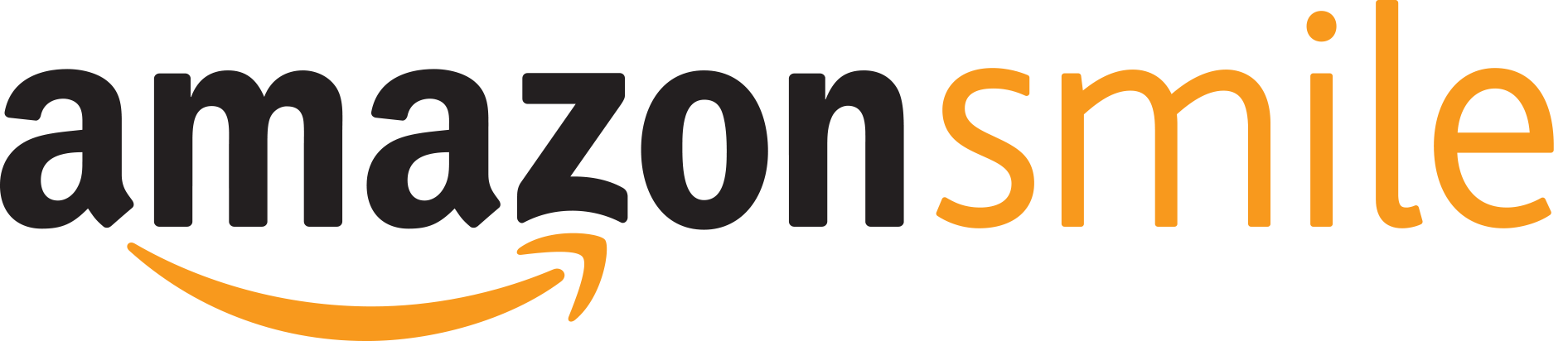
What is AmazonSmile?
AmazonSmile is a website operated by Amazon that lets customers enjoy the same wide selection of products, low prices, and convenient shopping features as on Amazon.com. The difference is that when customers shop on AmazonSmile (smile.amazon.com), the AmazonSmile Foundation will donate 0.5% of the price of eligible purchases to the charitable organizations selected by customers.
There is no cost to you! You only have to remember to shop at smile.amazon.com and St. Dominic students benefit! The easiest way to remember is to create a shortcut on your mobile devices. If you already have an Amazon account, simply login with the same information.
Already familiar with AmazonSmile and just need our link?
You can visit https://smile.amazon.com/ch/31-0538541 to set your charitable organization to St. Dominic.
That link is too long to type! Here is our short URL and our scannable 3D barcode.
These alternative links redirect you to our full AmazonSmile link.
You can also visit https://amzn.to/2Nb2qtY or our scannable 3D barcode: 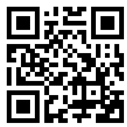
I have the Amazon App on my mobile device. Will that work?
Yes it will! Whether you use Apple or Android, open the Amazon app on your device and find the Settings menu. Within Settings, you should see an option for AmazonSmile. Once selected, follow the instructions to enable it on that device. This needs to be done on each device you use to shop at Amazon. Once completed, it will show what charity you support, your impact from using AmazonSmile along with how much that charity has received. In addition to that, it will show you a renewal date. This is simply to re-enable AmazonSmile on this device and not a renewal date of any other Amazon service (ex, if you subscribe to Prime). Once you enroll your device into AmazonSmile, the Amazon icon at the top of the app will update and say AmazonSmile. If that ever changes back to just say Amazon, check your AmazonSmile settings to see if you need to re-enable your device. This is much simpler than remembering that re-enrollment date!
Now you can shop like you always do and St. Dominic will receive a donation at no cost to you! Easy!
I don't want to mess with the app. How do I create a web shortcut on my mobile device?
Apple: Open Safari. Browse to smile.amazon.com. At the bottom, find the Share button (it looks like a box with an arrow pointing up). Scroll to the right until you see the “Add to Home Screen” button. Follow the remaining prompts on your device.
Android: Open Chrome. Browse to smile.amazon.com. Press the “three dots” in the upper right to open the menu. Scroll down to “Add to Home Screen”. Follow the remaining prompts on your device.
I still have more questions or need more details!
You can find a much more detailed tutorial here. If you want to learn more about the AmazonSmile program in general, you can find that information here.